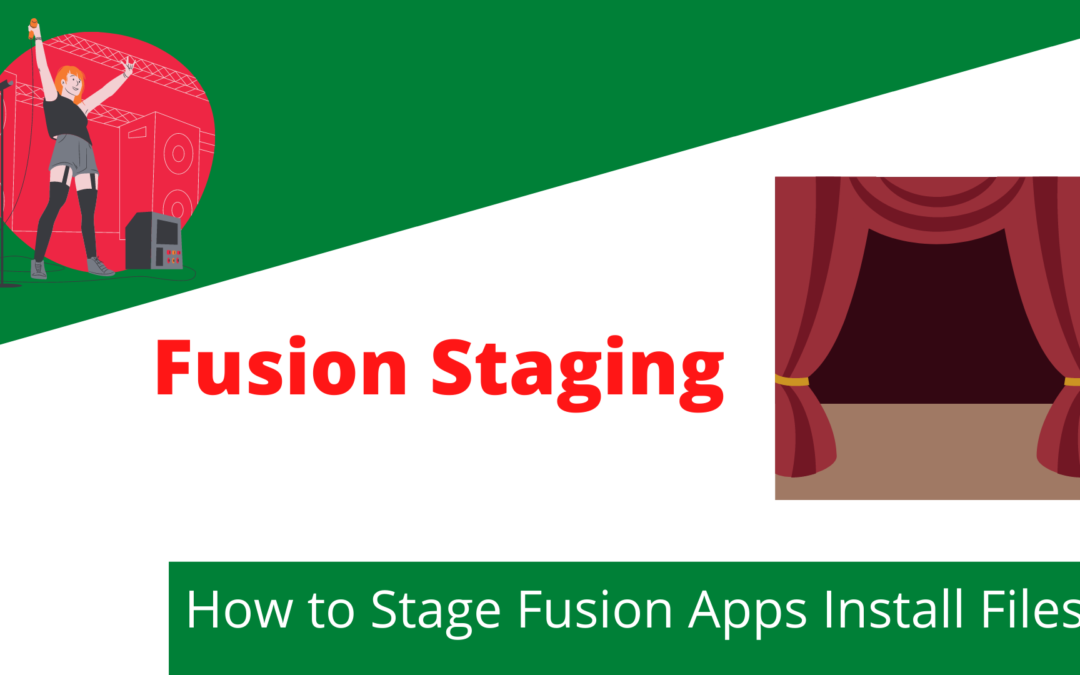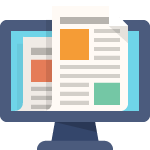Master Oracle Install File Staging
Central to any Oracle Install involves a trip over to Oracle eDelivery to sort our the file set for the install at hand.
In this case the focus is not downloading the Fusion Applications Install files and getting them staged on an AWS EC2 OL6 instance to use in an eventual install.
Some Assumptions
- Are familiar with how to create and run a Linux instance on Amazon AWS
- Are comfortable on Bash command line in Linux
- Have an Oracle account
- Understand that while Spot Instances on AWS are cheap they are not free
- Carefully follow instructions
Volume Sizing
The size volume you chose should be:
- At least 150GB for a single volume
- Or you could do a two volume array to save on volume costs on AWS
- One 80GB volume for the downloand (to be deleted after unzip)
- One 80GB volume for the unzipped target (to be deleted after FA install)
Note the image below that shows xvdf1 as 62GB for the download and 70GB for the unzipped result
![]()
Head over to Amazon AWS on your Linux instance and create and attach the volumes
Prepare Volumes on Linux
Create mount points
sudo mkdir /d01 sudo mkdir /mnt/dl sudo mkdir /mnt/stage
Prepare the Download volume
sudo fdisk /dev/nvme1n1 # Type n then p then 1 and then ⏎ twice then w in fdisk sudo mkfs.ext4 /dev/nvme1n1p1 sudo /dev/nvme1n1p1 /mnt/stage #check to see it mounted df -lh
Prepare the Stage volume
sudo fdisk /dev/nvme2n1 # Type n then p then 1 and then ⏎ twice then w in fdisk sudo mkfs.ext4 /dev/nvme2n1p1 sudo /dev/nvme2n1p1 /mnt/stage #check to see it mounted df -lh #add the following line to fstab sudo nano /etc/fstab /dev/nvme2n1p1 /mnt/stage ext4 defaults 1 1
Download FA Install Files
Get a “wget.sh” file
Using Windows Remote Desktop login to the instance
Load up Firefox and head to edelivery.oracle.com and login
In the search area enter “Fusion Applications” and select it below
Click through the prompts to check out.
At the download page click on wget.sh options and download the file
Run the download
Open a cmd prompt and navigate to the Downloads directory
Move or copy the wget.sh file to /mnt/dl and set it executable
sudo cp wget.sh /mnt/dl sudo chmod +x wget.sh
Run the program (have your Oracle Credentials ready)
sudo ./wget.sh
Decompress Zips
Once all 17 zip files have downloaded it’s time to unzip
cd /mnt/dl unzip -o "*.zip" -d /mnt/stage
Once all the zips process you will have a fully functional Oracle Fusion Applications staging area ready to run a Fusion Insall
To Wrap Things Up
Yes a bunch of busy work doing volumes and grabbing a wget.sh batch file but not too bad in the end I suspect.
Once this is built you have it for as long as you need it.
NEXT STEPS?
Create an Oracle OL6 Linux OS Volume to use for whatever Oracle installs you may have in mind. Check out the article at the link in this section to read more!