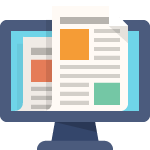R12: CE: Understanding BANK ACCOUNT BALANCES functionality in Oracle’s Cash Management application (Doc ID 814254.1)
Q1: What are Bank Account Balances?
Bank Account BalancesBank account balance maintenance and reporting is supported for all internal bank accounts in the system that are defined in Oracle Cash Management. For each bank account, you can keep track of multiple bank account balance types including: ledger, available, value dated, 1-day float, 2-day float, projected month-to-date average, and year-to-date average. Reporting tools are available to view all this centrally stored balance history for trend analysis as well as to compare actual versus projected balances. Additionally, the system enables you to verify interest amounts charged or credited by banks based on balance history and user-defined interest rate schedules
Input Bank Account Balances Data Manually
You can enter any bank account balance values manually and you can enter the balances for one bank account for multiple dates or multiple bank accounts for one date.
Load Bank Account Balances From Bank StatementsThe Bank Statement Loader program recognizes the following balances reported on the bank statement and populates any new balance values accordingly:
- Ledger Balance
- Available Balance
- Interest Calculated Balance
- 1 Day Float and 2 Day Float
- Average Closing Ledger MTD
- Average Closing Ledger YTD
- Average Closing Available MTD
- Average Closing Available YTD
- Store Projected Bank Account Balance
- Store User Defined Balance Types
- Maintaining Balances By Account
You can select a single bank account and manage all its balance types for multiple dates on one page. Please note that the Notional Cash Pool balance cannot be entered or updated directly as it is automatically calculated as a sum of balances of the pool participants. If the Notional Cash Pool balance is incorrect, the balances of pool participating accounts should be updated.
Note: Before you can maintain balances of bank accounts that are used in Oracle Treasury, you need to assign an interest rate schedule to such accounts. Please see Interest Rate Schedules section for more details.
To maintain balances by account:
1) Navigate to the Maintain Bank Account Balances Page.
2) Enter Legal Entity, Bank Name, Currency, Account Name, or Account Number as search criteria.
3) Click GO.
4) Select the account you want to update and click the Update icon for either Historical Balances or Projected Balances.
5) Enter the appropriate date range, if the desired balance dates are not displayed automatically, and click GO.
6) Enter or update the account balance.
7) Click Apply.
Q2: How to check Bank Account Balances
Navigation:
1. Navigate to the Maintain Bank Account Balances Page.
2. Enter Legal Entity, Bank Name, Currency, Account Name, or Account Number as search criteria.
3. Click GO.
Review the balances for the Bank account you have selected.
If you want to maintain balances by account:
1. Select the account you want to update, and click the Update icon for either Historical Balances or Projected Balances.
2. Enter the appropriate date range (if the desired balance dates are not displayed automatically), and click GO.
Q3: How do users load Bank Account Balances from Bank Statements?
The Bank Statement Loader program recognizes the following balances reported on the bank statement and populates any new balance values accordingly:
• Ledger Balance
• Available Balance
• Interest Calculated Balance
• 1 Day Float and 2 Day Float
• Average Closing Ledger MTD
• Average Closing Ledger YTD
• Average Closing Available MTD
• Average Closing Available YTD
If you are creating Bank statement manually and if you populate the Control Totals at the header of the Bank Statement, these balances are also updated.
Store Projected Bank Account Balance:
Projected bank account balance can be entered manually or populated automatically during cash positioning. In order to capture the projected closing balances automatically, when viewing the cash position results by bank account, select Save Projected Balances button.
Store User Defined Balance Types:You can setup custom defined balance types and assign a name to the balance type field. The name then becomes part of the bank account balance type LOV so that it can be used in other parts of the application such as cash positioning, interest calculations, and balance reporting. Due to limitations on the bank statement loader, it does not support user-defined balance types. These new balances types can be manually input.
Q4: How can users maintain and ensure correct bank balances for the organization on a regular basis?
Review: Oracle Cash Management User Guide (Release 12.1, Part No. E13483-04, August 2010) – page 8-1: Bank Account Balances and Interest Calculations
1. Bank account balance maintenance and reporting is supported for all internal bank accounts in the system that are defined in Oracle Cash Management. For each bank account, you can keep track of multiple bank account balance types including: ledger, available, value dated, 1-day float, 2-day float, projected month-to-date average, and year-to-date average. Reporting tools are available to view all this centrally stored balance history for trend analysis as well as to compare actual versus projected balances. Additionally, the system enables you to verify interest amounts charged or credited by banks based on balance history and user-defined interest rate schedules
2. To maintain balances by account:
a. Navigate to the Maintain Bank Account Balances Page.
b. Enter Legal Entity, Bank Name, Currency, Account Name, or Account Number as search criteria.
c. Click Go.
d. Select the account you want to update and click the Update icon for either Historical Balances or Projected Balances.
e. Enter the appropriate date range, if the desired balance dates are not displayed automatically, and click Go.
f. Enter or update the account balance.
g. Click Apply.
3. Note: The Bank Statement Loader program recognizes the balances reported on the bank statement, and populates any new balance values accordingly.
4. Therefore, ensure that all of your balances are updated correctly (as per above), then ensure:
1) For all INTERNAL bank accounts, you load the bank statements in CE for Reconciliation. This will automatically insure the balances are updated/maintained.
2) The following concurrent requests are available to produce XML Publisher reports:
a. Bank Account Balances a Single Date Report: Report on one or more bank account’s balances for a particular date.
b. Bank Account Balances a Date Range Report: Report on one or more bank account’s balances for a range of dates.
c. Bank Account Balance Actual vs. Projected: Compare one or more bank account’s actual balance to the projected balance for a range of dates.
Review: Note: 459543.1: R12-What Are Bank Account Balance Types And How They Are Recognized/Calculated By The Bank Statement Loader?
Q5: Why should users enter a Portfolio for a bank account, when the balance does not depend upon a portfolio?
Assigning Portfolios to Bank Accounts:
Before you can conduct deals in Treasury, you must assign a portfolio to each bank account. Portfolios are necessary for calculating interest on the bank account balance. To assign a portfolio to a bank account:
1. In the Find Bank Accounts window, choose the Find button. The Current Account Balances window appears listing all of your bank accounts.
2. In the Portfolio field of the Current Account Balances window, select a portfolio for the account. Repeat this step for each bank account. For intercompany group bank accounts, you can only choose from portfolios belonging to the group company.
3. Save your work.
User needs to provide the portfolio code in case of Treasury bank accounts, Steps to enter Portfolio Code:
1> Setup -> Bank Accounts
2> Enter Account Number and Click Go
3> Select the bank Account and Click Update Account.
4> Click on Account Access link.
5> Add organization access for treasury if not already added otherwise Options.
6> Provide portfolio code and Apply.
When an Account has Treasury Use Specified, the Portfolio is required. The validation cannot be turned off.
CASE STUDIES
Scenario 1
Doing Manual Bank Account Transfer does not update the respective bank balances
Steps:
1) Navigate to Bank Account Transfers
2) Make a successful transfer for $500 from Bank 1 to Bank 2
3) Check the bank balances of the 2 banks
4) Notice they are not updated
1. Bank account transfers represent fund transfers between internal bank accounts. You can create bank account transfers manually or automatically via Cash Leveling process (see Cash Positioning for more details) and/or Sweep Transactions Generation concurrent program. The access to bank account transfer creation for a particular legal entity is subject to bank account use security. The bank account transfers are reflected in Cash Position automatically. Payment processing for bank account transfers is managed using Oracle Payments. Journal entries are created via a centralized subledger accounting engine.
2. Bank Balances are impacted by the Bank statement:
Please note you can see and review bank statement balances at:
Bank Account Balances: query for the bank account and you can check following updated balances:
Ledger Balance= closing balance of the bank statement
Available Balance= available balance of the bank statement
Value Dated Balance= Value Dated Balance of the bank statement
1 Day Float = 1 day float of the bank statement
2 Day Float = 2 day float of the bank statement
3. Store Projected Bank Account Balance:
Projected bank account balance can be entered manually or populated automatically during cash positioning. In order to capture the projected closing balances automatically, when viewing the cash position results by bank account, select Save Projected Balances button.
Scenario 2
When you reconcile a statement, you manually enter the opening balance in the Control Totals section of the screen. This causes the following decision box to pop up: “The following statement balances do not match the bank account balances previously entered for this date: Ledger Balance, , , , . Do you want to overwrite the existing bank account balances? No / Yes”
This is not an Error message — it is just a warning — and users can choose either option (Y or N).
The bank balances are updated when the bank statements are entered manually. The closing balance in the control totals is updated in the ledger balance, the available balance and value dated balance are updated in the bank balances if they are entered during creating the bank statements manually. In case a bank statement is entered manually with the control totals and the balances, while saving the bank statement system checks the historical balances available for that date with those entered in the manual bank statement. If these balances are not matching, system will generate a warning that the balances are not matching and whether the new balances should overwrite the existing balances.
Control Totals in the statement header for error-checking purposes (from the Oracle Cash Management User Guide for Release 12.1+):
The control totals are as follows:
- CONTROL_BEGIN_BALANCE: The statement opening balance. No validation is done for this entry.
- CONTROL_END_BALANCE: The statement closing balance. The closing balance should satisfy the following equation:
- CONTROL_END_BALANCE = CONTROL_BEGIN_BALANCE + CONTROL_TOTAL_CR – CONTROL_TOTAL_DR.
- CONTROL_TOTAL_DR: Payment control total in the statement header should match the total payment amount on the statement lines. Note that payments are statement lines that have a bank transaction code with a type of Payment, Misc. Payment, NSF or Rejected.
- CONTROL_TOTAL_CR: Receipt control total in the statement header should match the total receipt amount on the statement lines. Receipts are statement lines that have a bank transaction code with a type of Receipt, Misc Receipt, or Stop.
There is no profile or setup to control this message as it is in the forms code.