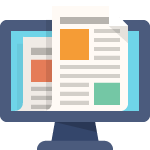You define project classifications to group your projects according to categories you define. A project classification includes a class category and a class code. The category is a broad subject within which you can classify projects. The code is a specific value of the category.
For example, if you want to know the market sector to which a project belongs, you can define a class category with a name such asMarketSector. You can define class codes for this category such as WasteCleanup, Risk Analysis, andEnvironmental Engineering.
You can create a report that displays projects classified by a particular category. For example, if you classify your projects by market sector, you can create reports showing which market sectors generate the most revenue. Or, your marketing department could run a report to determine which markets need to be pursued more aggressively.
Oracle Projects does not predefine any class categories or class codes.
Key points:
- Whenever you need to group your project by a common characteristic and/or use said characteristic in AutoAccounting you can leverage Class Categories and the Codes.
- Do you need to know where the project is happening?
- Do you need to know who is funding the project?
- Do you need to know what profit center/market the project is in?
- Can you leverage a particular characteristic to determine an accounting segment?
- Do you need to know if the project is in the private sector or gov’t?
Defining class categories and class codes
To define class categories and class codes:
- Navigate to the Class Categories and Codes window.
- Enter a unique Class Category name and a Description.
- Specify whether the class category is mandatory for every project you define.
Enable if all projects must have a code assigned to this class category. Do not enable if this class category is optional. If you do not enable this option, you cannot use this class category in your AutoAccounting rules. - Specify whether you want to use the class category in your AutoAccounting rules.
Note: For each project, you can use only one code with one class category for use with AutoAccounting rules at a given point in time. If an AutoAccounting category already exists within a particular date range, assign an end date to the existing AutoAccounting category and then create a new one.Attention: When you update the existing class code, the system does not mark expenditure items accounted prior to the change for recalculation. - Specify whether you want to allow entry of only one class code with this class category for a project.
Note: Defining multiple class codes for one category for a project may affect reporting by class category. Defining multiple class codes may cause your numbers to be included more than once. - The Allow Percent Entry and Total Percent Equal 100 attributes control the ability to associate percentages with classification codes. When you have multiple classification codes associated with a single class category, you can report the relative values of your projects in terms of sales or a similar metric.
Allow Percent Entry: Enable this option if you want to associate percentages with the class codes associated with this category. When you select Allow Percent Entry for a category, the system requires class code percentages for the category regardless of the project type.
Total Percent 100: Enable this option if you want the system to require that the sum of all class code percentages be equal to 100 for the selected class category. You can clear this option at any time. - In the Class Codes tabbed region, enter the Name, Description, and Effective Dates for each class code.
- In the Project Types tabbed, select each Project Type that you would like to associate with this class category.
Mandatory: Enable the Mandatory check box for a project type if you want the system to require all projects of the project type to be associated with the selected class category.
Note: You cannot select Mandatory for project types that are already associated with one or more projects. Also, if the AutoAccounting attribute was enabled in a previous session for the class category, the system does not let you disable the Mandatory selection for a project type until the AutoAccounting attribute is disabled for the class category.You can also enable the Mandatory option in the Project Types window. See: Project Types. - Save your work.
Fremont Corporation Project Classifications
Fremont Corporation classifies each project by market sector and funding source. Because Fremont Corporation tries to diversify its contracts, tracking this information is very important to corporate management. Therefore, both categories are required for all of Fremont’s projects.
Fremont defines two class categories: Market Sector and Funding Source.
The following table shows the two class categories.
| Class Category Name | Description | Mandatory | AutoAccounting | Pick One Code Only |
|---|---|---|---|---|
| Market Sector | Market sector in which project work takes place | Yes | No | Yes |
| Funding Source | Source of funding for project | Yes | No | Yes |
The class codes for the Market Sector category specify the market sector to which a project belongs.
The class codes for the Funding Source category indicate whether the project is being funded privately or publicly. For publicly funded projects, the class code also indicates at what level the project is funded: Federal, State or Local, or Foreign. Fremont Corporation uses these class codes to produce a report showing the ratio of public versus private projects.
Class codes for the two class categories are shown in the following table:
| Class Code Name | Class Category | Class Code Description |
|---|---|---|
| Structural | Market Sector | Structural design and engineering |
| Mechanical | Market Sector | Mechanical design and engineering |
| Electrical | Market Sector | Electrical design and engineering |
| Impact | Market Sector | Environmental impact studies |
| Environmental | Market Sector | Environmental design and planning |
| Data | Market Sector | Data services |
| Risk | Market Sector | Risk analysis services |
| Utilities | Market Sector | Utility/Power Plant construction |
| Waste | Market Sector | Disposal/Recycle facility construction |
| Federal | Funding Source | Funded by a federal agency |
| State or Local | Funding Source | Funded by state or local government |
| Foreign | Funding Source | Funded by a foreign government |
| Private | Funding Source | Funded by the private sector, foreign or domestic |