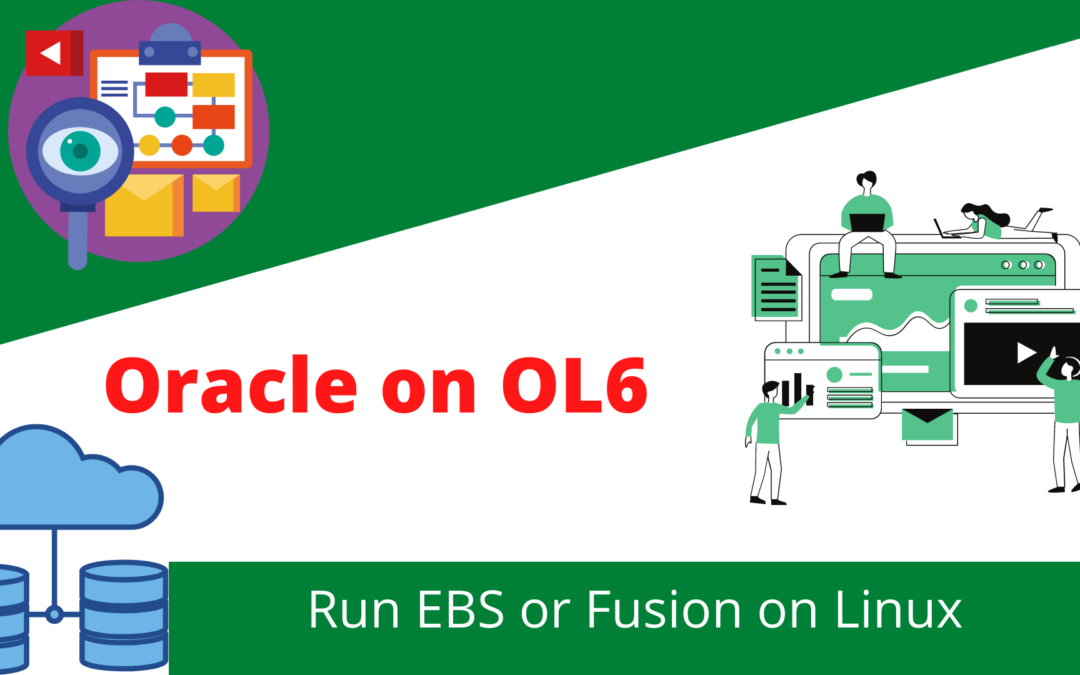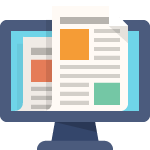What’s ahead
Running Oracle ERP
To run Oracle ERP you need a proper Operating System that is certified by Oracle.
However. it is not enough to just chose a certified OS. The OS needs to be pre-prepped so that these tools will not only install properly but also run properly and efficiently.
Which OS?
Oracle Fusion and Oracle EBS run on a variety of OS’s and the choice of which one to use relates to each individual case and the that is beyond the scope of our destiny here today.
We are here to focus on spinning up a version 6 Oracle Linux (OL). It’s free, it’s solid and it can the full process to get it ready is under 20-30 minutes depending on the Linux, AWS, Bash and Oracle skill level of the creator.
Certified Operating System
Pretty much standard nowadays is the use of Linux for running things.
We will run the certified Linux x86-64 Oracle Linux 7.
Get it here OracleLinux-R7-U9-Server-x86_64-dvd
(Oracle EBS R12.2.12 is certified onLinux x86-64 Oracle Linux 7)
Some Assumptions
- Reasonable ability to get around Linux
- Familiar with Amazon AWS instances
- Amazon AWS Account
- PuTTy installed (or just use cmd on Macs)
- MS Remote Desktop installed
The Process
Create the Virtual Box Instance of OL7
Update and Install Oracle required
Install tools to access the newly Oracle prepped Instance
First up – Create a Virtual Box Machine
Create a Virtual Box Instance with at least 2GB RAM .
At this point this is all OS prep based stuff so the volume the OS comes on is 15GB so no additional Volumes need to be created.
Next up – The Required Oracle Bits
sudo yum install oracle-database-server-12cR2-preinstall.x86_64 wget nano -y sudo yum install oracle-epel-release-el7.x86_64 -y Edit oracle-linux-ol7.repo and set "ol7_addons" to enabled sudo yum install oracle-ebs-server-R12-preinstall.x86_64 -y sudo passwd oracle
Install a Desktop Remote & Desktop Utility
Time to install xfce Desktop (a lightweight desktop that allows us to manage the OS) outside a cli. More importantly is that such a setup guards against install fails due to disconnections.
Sure you could run something like xming and run the install with a local X provider. However if that gets disconnected the session is lost.
We install xrdp which is a facility that allows us to skip using a VNC client and instead run Windows Remote Desktop to connect
We install xfce desktop and xrdp using the epel-release repo
sudo yum install tigervnc-server xrdp firefox rsync -y sudo systemctl disable firewalld.service sudo systemctl stop firewalld.service sudo yum groupinstall xfce -y sudo chkconfig xrdp on su oracle
cd /home/oracle echo "xfce4-session" > ~/.Xclients chmod a+x ~/.Xclients
exit sudo service xrdp start
Create Swapfile
Just about any Oracle install requires some form of Swap facility. The steps below create a 4G swap facility in file form
sudo fallocate -l 4G /swapfile sudo dd if=/dev/zero of=/swapfile bs=1024 count=4048576 sudo chmod 600 /swapfile sudo mkswap /swapfile sudo swapon /swapfile
In Closing
This process is painless and gets easier everytime you do it.
Keep in mind that so many of Oracle’s tools can run on this configuration such as Oracle Databases, Oracle Middleware etc
It’s the OS for Oracle that just keeps on giving!
Hope you enjoyed it.
You ever need paid for Oracle services in the Fusion or Oracle EBS space be sure to reach out.
NEXT STEPS?
Create a Staging Area Volume on AWS for installing Oracle Fusion Applications?