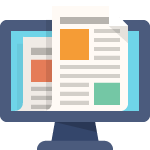Managing Net Assets and Net Position in Higher Education: A Complete Guide to Oracle Fusion
If you’re working in higher education accounting and struggling with net assets or net position management in Oracle Fusion, you’re not alone. This common challenge is often made more complicated than it needs to be. Let’s break down a streamlined approach that will save you time and ensure compliance with GASB and FASB reporting requirements.
Understanding the Core Problem
When you run a standard closing in Oracle Fusion, all retained earnings get dumped into a single account (typically 31101), regardless of their character. The problem? These amounts have different characters—unrestricted, temporarily restricted, permanently restricted, and capital assets—and mixing them violates accounting standards.
The solution: Use allocations to reclassify these co-mingled amounts into their proper character accounts.
What is Amount/Account Character?
Before diving into the technical details, let’s clarify an important concept that even some CPAs aren’t familiar with: character.
Character refers to the nature or classification of an amount or account. For example:
- Payroll expenses should have a “payroll” character
- Restricted donations have a “restricted” character
- Unrestricted operating funds have an “unrestricted” character
This concept is crucial when classifying retained earnings in Oracle for higher education, whether dealing with net assets (FASB) or net position (GASB).
Fund Types and Their Characters
Different fund types have specific characters that must be classified according to accounting standards:
- Unrestricted funds – General operating funds with no donor restrictions
- Temporarily restricted funds – Donations with time or purpose restrictions
- Permanently restricted funds – Endowments where principal must remain intact
- Capital assets funds – Buildings, equipment, and other fixed assets
Reporting Requirements
- FASB (Private institutions): Requires two separations for net assets
- GASB (Public institutions): Requires four classifications for net position
The Chart of Accounts Structure
In your chart of accounts, you’ll organize funds under different fund types based on their character. Here’s a typical structure:
- Fund segment: 7 characters (e.g., 1101001)
- First 2 digits: Legal entity
- Next 2 digits: Fund type (01, 02, 03, 04)
- Last 3 digits: Individual fund identifier
Multiple funds can exist under each fund type, but they’ll all be grouped by their character.
The Standard Close Problem
When you run Oracle’s standard “Create Income Statement Closing” process:
- All revenues and expenses are reversed
- Everything moves to account 31101 (retained earnings)
- The process loops through balancing segments automatically
- BUT – all amounts with different characters end up co-mingled in one account
This violates GASB and FASB reporting requirements because you can’t report on amounts with different characters sitting in the same account.
The Solution: Allocation Rules
The elegant solution is to create allocation rules that automatically reclassify these co-mingled amounts. Here’s the approach:
Setting Up Your Allocations
Create a Rule Set with four rules (one for each fund type):
- Unrestricted (Fund Type 01)
- Temporarily Restricted (Fund Type 02)
- Permanently Restricted (Fund Type 03)
- Capital Assets (Fund Type 04)
Define Your Variable:
- Create a period variable that you’ll input at runtime
- This allows you to run allocations for any period needed
How the Allocations Work
Each allocation rule performs two steps:
Step 1: Move amounts to the correct character account
- Loop through all funds of a specific type
- Transfer amounts FROM: Account 31101
- Transfer amounts TO: The appropriate character account (e.g., 33101 for unrestricted)
- Use an offset account as a clearing account
Step 2: Clear the offset account
- Remove amounts from the offset/clearing account
- Debit/credit back to 31101 to complete the reclassification
- This eliminates intercompany imbalances
Why Two Steps?
Oracle’s allocation functionality doesn’t allow looping for the offset account. You must specify a single fund and account for the offset, which creates temporary intercompany imbalances. The second allocation clears these out, ensuring everything balances properly.
Three Approaches to Year-End Close
Approach 1: Close Within the Same Period
- Run closing journal in July 2025
- Run allocations immediately in July 2025
- All reclassifications happen in the same month
Approach 2: Close to Next Fiscal Year
- Allow the natural close to the first period of the next fiscal year (July 2026)
- Amounts automatically transfer to 31101
- Run allocations in July 2026 to reclassify
Approach 3: Use Adjusting Periods (Recommended)
- Run closing journal into an adjusting period at year-end
- Run allocations in the adjusting period
- This keeps year-end adjustments separate from operational months
- Provides cleaner audit trails
Step-by-Step Implementation
1. Create Your Initial Journal Entry
Record your normal transactions with expenses and revenues across different funds.
2. Run the Income Statement Closing Process
- Navigate to: Create Income Statement Closing
- Select your clearing account (31101)
- Choose your target period
- Let it loop through all balancing segments automatically
3. Verify the Co-Mingled Amounts
Check account 31101 – you’ll see balances from all fund types mixed together.
4. Run Your Allocation Rule Set
- Navigate to Calculation Manager
- Select your allocation rule set
- Enter the period variable
- Execute the rules
5. Review the Generated Journals
You’ll see four journals created (one per fund type):
- Each moves amounts from 31101 to the appropriate character account
- All funds of the same type are processed in a single journal
- Balances remain properly aligned by balancing segment
6. Post the Allocation Journals
Post all four journals to complete the reclassification.
7. Verify Your Results
Check the balances:
- Account 31101 should be zeroed out
- All character-specific accounts (33101, 33111, 33121, 33131) should show proper balances
- Each fund should show amounts in its correct character account
The Final Result: Compliant Financial Statements
After running these allocations, your trial balance will show:
Fund Type 01 (Unrestricted)
- Account 33101 – Unrestricted Net Assets
- Contains all unrestricted operating fund balances
Fund Type 02 (Temporarily Restricted)
- Account 33111 – Temporarily Restricted Net Assets
- May include multiple funds (e.g., 1102001, 1102002)
- Each maintains its proper character classification
Fund Type 03 (Permanently Restricted)
- Account 33121 – Permanently Restricted Net Assets
- Typically endowment funds
Fund Type 04 (Capital Assets)
- Account 33131 – Net Investment in Capital Assets
- Fixed assets and related balances
All amounts are now in accounts with the correct character, fully compliant with GASB or FASB requirements.
Key Benefits of This Approach
- Time Savings – Run closing once instead of filtering each balancing segment individually
- Accuracy – Automated process reduces manual errors
- Compliance – Ensures proper GASB/FASB classification
- Scalability – Works whether you have 5 funds or 500
- Audit Trail – Clear documentation of reclassification entries
- Repeatability – Run the same process monthly, quarterly, or annually
Common Pitfalls to Avoid
- Don’t try to filter individual balancing segments – This becomes unmanageable with multiple funds
- Don’t forget the two-step allocation – Both steps are necessary to avoid intercompany imbalances
- Remember to merge variables – Otherwise you’ll need to enter the period four times
- Always validate and deploy – Before running allocations, ensure they’re properly deployed
Tips for Success
- Test thoroughly – Run in a test environment before production
- Document your account mapping – Keep clear records of which accounts correspond to which character
- Schedule appropriately – Consider using adjusting periods for cleaner year-end processing
- Train your team – Ensure multiple people understand the process
- Monitor the logs – Review allocation logs to catch any issues early
Reporting Flexibility
Once your amounts are properly classified, you can easily report on them using:
- Financial Reporting Studio (FRS) – Create formatted financial statements
- Smart View in Excel – Pull data directly into spreadsheets
- OTBI Reports – Build custom analytical reports
All reporting tools can now group and summarize by fund type and character, giving you the flexibility needed for both internal management and external reporting.
Conclusion
Managing net assets and net position in higher education doesn’t have to be a nightmare. By leveraging Oracle Fusion’s allocation functionality, you can automate what would otherwise be a tedious, error-prone manual process.
The key is understanding that the standard closing creates co-mingled amounts with different characters in a single account. Rather than fighting the system or running multiple filtered closes, embrace allocations as your reclassification tool. Set them up once, and you’ll have a repeatable, reliable process that ensures compliance and saves countless hours.
Whether you’re implementing Oracle Fusion for the first time or struggling with your current process, this approach provides an elegant, scalable solution that works for institutions of any size.
Need help implementing this at your institution? This is what we do for a living. Reach out if you’d like assistance setting up your allocations and ensuring your higher education accounting is properly configured in Oracle Fusion.