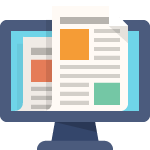Learn how to quickly and effortlessly upload Purchasing Categories into Oracle Fusion using Excel. Perfect for streamlining your procurement process! 🚀📋 Watch this step-by-step tutorial to master the import process in no time. 🙌💡
1. Prepare the Data: Use the EgpCatalogImportTemplate.xlsm template to prepare your catalog and category data. Each worksheet in the template corresponds to different types of data you need to import1.
2. Generate CSV File: Once your data is ready, generate a CSV file from the template and compress it into a .zip file1.
3. Upload the File: Use the File Import and Export tool to upload the .zip file to the Oracle WebCenter Content system repository. The account to use is scm/item/import1.
4. Load Interface File for Import: Schedule and submit the Load Interface File for Import process, specifying the uploaded .zip file1.
5. Schedule Catalog Import Job: After the interface file is loaded, schedule and submit the Schedule Catalog Import Job process, using the same Batch ID you assigned in the template1.
6. Review Logs: Check the log files for any errors or status updates during the import process1.