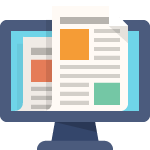How to use Oracle Asset Tracking to create fixed asset for rental business
1. Define this item as a Normal Item – Serialized (Create Assets unchecked in the Service Tab)
2. Receive this item in a Subinventory Location (Misc Rec/PO Receipt)
3. Just before you want the depreciation to begin, do an “Issue to HZ Location” transaction.
This is simply a user defined ‘Issue out of stores’ inventory transaction where you set this
transaction type as a ‘Issue to HZ Location transaction’ in the CSE Profile
4. Run the “Create Assets: Interface Inventory transaction to FA” concurrent program.
FA_mass_addition is populated and Post Mass addition takes it to FA and depreciation begins.
5. After step3, the item is gone from your inventory to create asset, so you need to move item back to inventory by doing a misc receipt transaction to receive it back to original inventory location.
6. Now pick and ship the serial to the customer with a Loaner transaction sub type. The sold to party is captured in the item instance and the ownership remains as internal party. Install location can also be captured in the installation details.
7. Run the “Interface move transactions to Fixed Asset” concurrent program and it will change the FA location based on the customer location mapping.