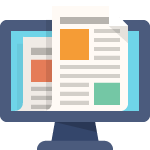Importing suppliers into Oracle Fusion doesn’t have to be complicated. Whether you’re migrating from a legacy system or setting up bulk supplier data, the FBDI (File-Based Data Import) process provides a straightforward method to load suppliers along with their addresses, sites, assignments, and contacts.
What Gets Imported
This process covers five essential components in the correct sequence:
- Suppliers – Basic supplier information
- Addresses – Supplier address details
- Sites – Supplier site information (where most configurations happen)
- Site Assignments – Business unit assignments for sites
- Contacts – Supplier and address contacts
Important: The order matters. Each step depends on the previous one being completed successfully.
Getting the Templates
Oracle provides FBDI templates for all procurement imports. You can find them by:
- Searching “FBDI templates Oracle Fusion” in Google
- Accessing Oracle’s official documentation (currently 25D release)
- Downloading the pre-configured templates included with this article
The templates come with sample data and indicate which fields are required (marked with asterisks).
Template Preparation
Understanding the Structure
Each of the five templates serves a specific purpose:
1. Supplier Template – Contains the core supplier information with minimal required fields. This is your foundation.
2. Address Template – Links addresses to suppliers. Uses references to maintain data consistency across templates.
3. Site Template – This is where most of your configuration happens. In Oracle, the majority of supplier setup occurs at the site level. You can add payment terms, currencies, and other details here (or update them later).
4. Site Assignment Template – Connects supplier sites to your business units.
5. Contact Template – Includes both supplier contacts and address-specific contacts in two separate tabs.
Working with References
The templates can reference each other to maintain consistency. When you download the files included with this article, they’ll have these references intact. Before generating your import files, you’ll need to:
- Open each template
- Copy all data
- Paste as values to remove the references
- Save to your desired location
This step is crucial because the CSV generation process won’t work correctly with active references.
Generating ZIP Files
Once your data is ready:
- For each template, run the “Generate” function
- This creates a ZIP file (the CSV files generated aren’t needed)
- Save the ZIP files where you can easily find them
- Delete the CSV files to keep things clean
You’ll end up with five ZIP files ready for upload.
The Import Process
Step 1: Load Files to Interface Tables
Navigate to the scheduled processes and run the load interface process five times – once for each file:
- Import Suppliers
- Import Supplier Addresses
- Import Supplier Sites
- Import Supplier Site Assignments
- Import Supplier Contacts
Each process loads the ZIP file data into Oracle’s interface tables. These are staging tables where Oracle validates your data before the actual import.
Step 2: Run the Import
After loading all files to the interface tables:
- Go to Procurement → Suppliers → Import Suppliers
- Run the import process for each component in order
- Use the same Batch ID across all imports (makes tracking easier)
- Check the completion documents for each process
Step 3: Handle Errors
Expect errors – they’re normal, especially on large imports. Common issues include:
- Missing required data
- Invalid lookup values
- Duplicate records
- Data that doesn’t match Oracle’s validation rules
The PDF output from each import process shows exactly what succeeded and what failed. In the demonstration, one supplier had an error that cascaded through the other imports (since addresses, sites, etc. depend on the supplier existing first). Once the supplier issue was fixed, everything else fell into place.
Step 4: Verify Results
After successful imports:
- Navigate to a few suppliers
- Spot check the data
- Verify addresses are present
- Confirm sites are configured
- Check site assignments
- Review contacts
If no errors appear for a specific supplier, all related data should be present and correct.
Updating Existing Suppliers
One of the most powerful aspects of FBDI is the ability to update existing records. The process is nearly identical to the initial import.
What You Can Update
Common updates include:
- Payment terms
- Invoice currency
- Payment currency
- Payment methods
- Any other site-level configurations
Update Process
- Start with the site template (since most updates happen at the site level)
- Remove all references (copy/paste as values)
- Add the fields you want to update
- Fill in the values – these must match Oracle’s lookup values exactly
- Example: “Net 30” for payment terms
- Example: “EFT” for payment method
- Generate the ZIP file
- Load to interface table (Import Supplier Sites)
- Run the import process with your Batch ID
- Verify the updates applied
In the demonstration, 49 suppliers were updated simultaneously with payment terms, currencies, and payment methods. A quick spot check of several suppliers confirmed all updates applied correctly.
Best Practices
Data Preparation
- Download the templates – Don’t try to recreate them from scratch
- Start small – Test with 5-10 suppliers before bulk imports
- Validate lookup values – Payment terms, currencies, and methods must match exactly what’s in Oracle
- Keep it simple initially – You can always update records later with additional details
Process Management
- Use consistent Batch IDs – Makes tracking and troubleshooting easier
- Import in sequence – Never skip steps or change the order
- Save your work – Keep the original templates with references intact
- Document your mappings – Track which legacy fields map to Oracle fields
Error Handling
- Don’t panic – Errors are expected, especially on first attempts
- Read the PDF outputs – They tell you exactly what failed and why
- Fix and rerun – Most errors can be corrected and reprocessed
- Check dependencies – One failed record can cause cascading failures
Common Pitfalls
Skipping the address validation – Cities, states, and postal codes must match Oracle’s validation tables. For testing purposes, you can leave some address fields blank to avoid validation issues.
Incorrect lookup values – Payment terms like “Net 30” must be set up in Oracle before you can assign them. Check your lookups first.
Wrong import order – Always follow the sequence: suppliers, addresses, sites, assignments, contacts.
Forgetting to remove references – The generate process fails if cell references are active.
Not using the site level – Most supplier configuration happens at the site level, not the supplier header level.
Time Savings
Once you understand the process, supplier imports become remarkably efficient:
- Initial setup: 15-20 minutes for template preparation
- Upload process: 5-10 minutes for all five files
- Import execution: 10-15 minutes total
- Verification: 5 minutes for spot checks
Compare this to manual entry of 50 suppliers with full details – easily several hours of work, with much higher error rates.
Conclusion
FBDI supplier imports provide a reliable, efficient method for loading supplier data into Oracle Fusion. While the initial setup requires attention to detail, the process becomes straightforward once you understand the template structure and import sequence.
The ability to update existing suppliers using the same process adds tremendous value for ongoing maintenance. Whether you’re migrating hundreds of suppliers from a legacy system or making bulk updates to payment terms, FBDI handles it efficiently.
Download the Templates
All five templates demonstrated in this article are available for download below. They’re pre-configured with sample data and ready to customize for your environment. Simply update the business unit information and replace the sample data with your supplier information.
What’s Included:
- Supplier Template
- Address Template
- Site Template
- Site Assignment Template
- Contact Template
- README file with quick reference guide