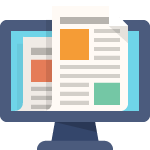Oracle HCM Cloud version 25D introduced a mandatory security requirement that affects mass uploading of user roles. If you’ve encountered a permission error when trying to bulk upload roles, you’re not alone. This guide will walk you through the complete fix, step by step.
The Problem
When attempting to mass upload user roles in Oracle HCM Cloud 25D, you may receive an error message stating you don’t have the required permission. This is due to a new security requirement Oracle implemented in this version.
The system now requires the “Load HCM Security Data” privilege to be added to your integration specialist role. This has been a planned change for some time, and Oracle finally made it mandatory in 25D.
What You’ll Need
- Access to Oracle HCM Cloud 25D
- Administrative privileges to create and modify roles
- The ability to run synchronization processes
- About 30-45 minutes for the synchronization processes to complete
Step-by-Step Solution
Step 1: Identify the Current Problem
First, let’s confirm you’re experiencing the exact issue:
- Log into Oracle HCM Cloud
- Navigate to your user with the Integration Specialist role
- Attempt to run a mass upload of user roles
- You should see a permission error indicating you lack the necessary privileges
Timestamp: 00:42 – This is where the error typically appears
Step 2: Create a Copy of the HCM Integrator Role
You cannot modify the seeded (default) Human Capital Management Integrator role, so you’ll need to create a custom copy:
- Navigate to the Security Console
- Search for “Human Capital Management Integration” role
- Open the role details
- Click “Copy” or “Duplicate” to create a new version
- Give it a new name (e.g., “HCM Integrator – Secure” or “Custom HCM Integrator”)
- Add any additional description to identify this as your custom version
Timestamp: 01:07 – Creating the role copy
Step 3: Add the Required Security Privilege
This is the critical step that fixes the permission issue:
- In your newly created role, navigate to the Privileges section
- Click “Add Privilege” or similar option
- Search for “Load HCM Security Data”
- Select the privilege and add it to your custom role
- Save the role
Timestamp: 01:31 – Adding the Load HCM Security Data privilege
This privilege is what allows the role to perform mass uploads of user security data in Oracle HCM Cloud 25D and later versions.
Step 4: Assign the New Role to Your User
Now you need to update your integration user with the new role:
- Navigate to User Management or search for your user directly
- Find the user account you’re working with (in the example, it’s “Bob Adams”)
- Open the user’s security roles
- Remove the old “Human Capital Management Integration” role
- Add your new custom role with the security privilege
- Save the changes
Important: Make sure to remove the old role version to avoid conflicts.
Step 5: Run User and Role Synchronization Process
After updating the role assignment, you must run synchronization processes:
- Navigate to Scheduled Processes
- Search for “User and Role Synchronization”
- Click OK or Submit to run the process
- Wait for the process to complete (this typically takes 30+ minutes)
Timestamp: 02:10 – Running the synchronization process
Step 6: Run Import User Role Application Security Data
There’s a second process that needs to run:
- Still in Scheduled Processes
- Search for “Import User Role Application Security Data”
- Click OK or Submit to run this process
- Wait for completion (another 30+ minutes typically)
Both of these processes are essential for the security changes to take effect across the system.
Step 7: Clear Cache and Test
Once both processes have completed successfully:
- Sign out of Oracle HCM Cloud completely
- Clear your browser cache (Ctrl+Shift+Delete or Cmd+Shift+Delete)
- Close all browser tabs related to Oracle
- Sign back in to Oracle HCM Cloud
- Navigate to Data Exchange or your mass upload process
- Attempt to upload user roles again
If everything was configured correctly, the upload should now work without any permission errors!
Verification
To confirm the fix worked:
- The mass upload process should complete successfully
- You should see no error messages in the process details
- Check the results section – there should be no permission-related failures
Troubleshooting Tips
Process not completing: If the synchronization processes seem stuck, check the process monitor to ensure they’re actually running. They can take 30 minutes to over an hour depending on your system size.
Still getting errors: Make sure you:
- Removed the old role completely
- Added the new role with the correct privilege
- Ran both synchronization processes to completion
- Cleared your browser cache completely
- Signed out and back in
Can’t find the privilege: Double-check the spelling: “Load HCM Security Data” – it must be exact.
Why This Change Was Made
Oracle has been planning to enforce this security requirement for several versions. The “Load HCM Security Data” privilege provides an additional layer of security and control over who can perform bulk security operations in your HCM system.
This change helps organizations:
- Better control access to security-related functions
- Maintain audit trails for bulk security changes
- Comply with security best practices and regulations
- Prevent unauthorized mass changes to user permissions
Conclusion
While this change in Oracle HCM Cloud 25D may have initially caused disruption, the fix is straightforward once you know the steps. By creating a custom integration role with the “Load HCM Security Data” privilege, you can continue performing mass role uploads as before.
Remember to document this custom role in your organization’s procedures, as future administrators will need to know about this requirement.
Need More Help?
If you’re still experiencing issues after following these steps, consider:
- Checking Oracle’s official documentation for version 25D
- Reviewing your organization’s specific security policies
- Contacting Oracle Support with your specific error messages
- Consulting with your Oracle implementation partner
Found this guide helpful? Share it with your Oracle HCM administrator colleagues who might be encountering the same issue!
Last updated: October 2025 for Oracle HCM Cloud 25D